If you haven't noticed one huge change with Windows 7 is that FAT32 is no longer an option when formatting drives. You are now left with the options of either NTFS or exFAT . OK so your asking what is exFAT? Well its not FAT32, actually its compatible with FAT64.
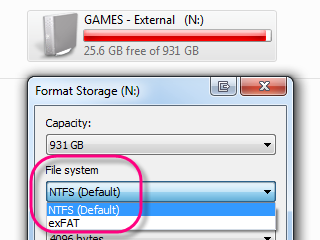
Now I need to note you can not format a Hard drive over 32GB to FAT32 unless you use one of these methods. Standard windows will not do it over 32gb. Well never fear, you basically have 2 ways to go about doing this.
Format external drive in FAT32 using DOS
First you need to find what your Hard Drive is named (the label) that is easy to do right click on the hard drive and it will show you in the top box. As you can see mine is called "Storage". You also need to note which drive letter it is. Mine is Drive: N
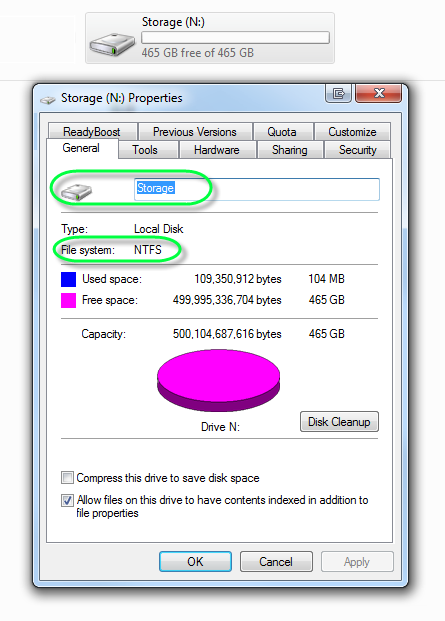
Next thing you need to do is to find your command prompt to do that: Start button > all programs > accessories > Command Prompt
Once you get to command prompt you will see something like this:
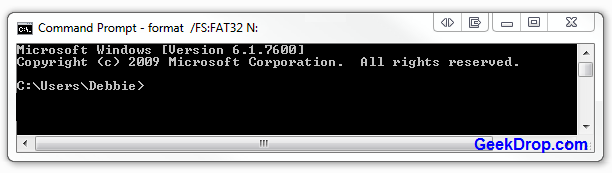
at the very end just after the > you need to type this:
format /FS:FAT32 X:
**Note: You need to change the X to the letter of your drive.
once you do that it will then ask you these questions:
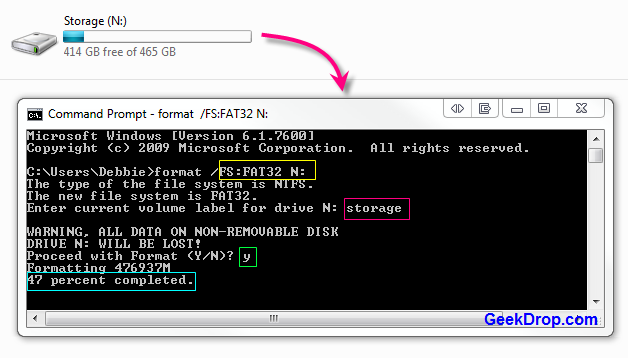
I have boxed the areas you need to answer:
- YELLOW: Rename Drive name here - mine was a "N" so that is why it says "N"
- PINK: What is your drives Lable name (remember we saw it up top) - mine is "Storage"
- GREEN: Do you want to proceed with format? YES
Once you hit that it will SLOWLY start to format. It took me 5 hours to do a 500GB hard drive. Once its done you will see this:
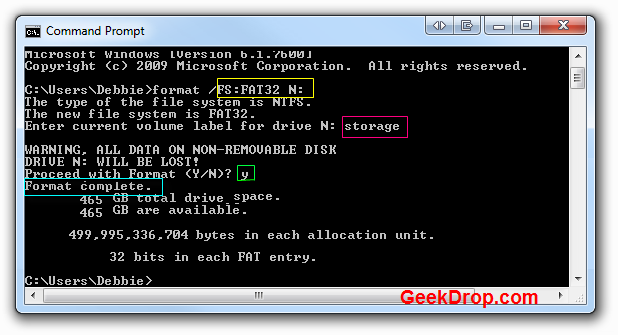
No comments:
Post a Comment