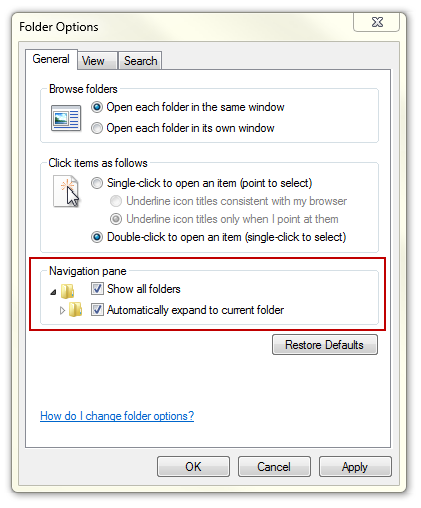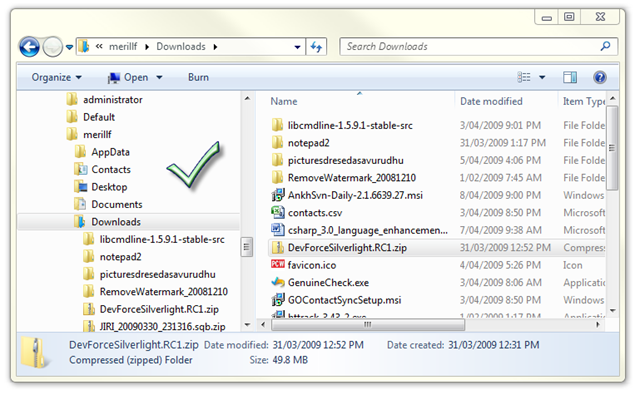We have all been there and seen it. Whenever updates are installed in
Windows that require a reboot, you are prompted in regular intervals to
do so. These messages appear shortly after installing the updates, and
then regularly until you do so. The Restart Your Computer To Finish
Installing Important Updates prompt offers to postpone the update for 10
minutes, 1 hour or 4 hours. The prompt is then displayed again if the
computer has not been rebooted in the meantime.
Many Windows users dislike the nagging prompt, especially if they are
currently running tasks that would be interrupted by a reboot. This
includes video rendering, an important download or upload, or a document
that needs to be finished in the next hour or so.

While you could select 4 hours from the menu to see the reboot prompt
after 4 hours, you may still like to disable the display of the update
prompt for a longer period of time. This can be useful if you are
currently in a day long presentation that requires the computer.
There are two options to deal with the issue. You could first stop the
Windows Update service
for the current session. This basically blocks the prompt and any
attempt to install new updates until the computer is rebooted.
The following steps are needed for this:
- Open up an elevated command prompt window. You can do that by
clicking on the Start button of the operating system, entering cmd in
the search form and using the shortcut Ctrl-Shift-Enter to open it with
administrative privileges. A user account control prompt may be
displayed.
- Run the command net stop "windows update" to stop the Windows Update service for the current session.

You can restart the service with the command
net start "windows update". The service will also be started normally on the next start of the system.
The second option lets you disable the auto reboot option when users
are logged on. This requires some Registry hacking and is only suggested
for advanced users. You may also want to backup the Registry first
before you make those changes.
- Use Windows-r to bring up the run box. Enter regedit and hit enter to open the Windows Registry Editor.
- Navigate to the following Registry key HKEY_LOCAL_MACHINE\SOFTWARE\Microsoft\Windows\CurrentVersion\WindowsUpdate\Auto Update
- Locate the ForcedReboot key there and change its value from whatever it is set to to 0.
Please note that this works only under Vista, Windows 7 and newer operating systems.
The third and final option is the Local Group Policy Editor which is
only available in some versions of the Windows operating system. Go to
Computer Configuration > Administrative Templates > Windows Components > Windows Update and locate the following two parameters:
- No auto-restart for scheduled Automatic Updates installations
- Re-prompt for restart with scheduled installations
Enable the first parameter to block automatic restarts after update
installations, and set the second to a high enough period to receive the
reboot prompt less often.