Biblio has mentioned that the updated user agent fix has stopped working. Here is a new fix. Just an additional step to the latest fix. This time you need to change form method attribute to get rid of the error message.
1. Install Firebug add-on and restart your browser.
2. Follow the above method till step 2.
3. Press Ctrl+Shift+C to open Firebug HTML inspect mode.
4. Hover over the download button. You will find that form tag is highlighted in the code section below. Click post and change it to get i.e. method=”post” to method=”get”
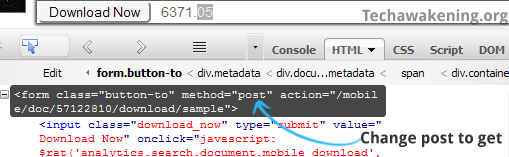
5. Now as before change the user agent and click download.
[Update- July 08,2012]
Yet again there has been an update to existing system. Here is the updated version.
1. First change the user agent string to Android then go to mobile site and search for the doc using the unique ID or directly go to the concerned document.
2. Now directly hit the download button.
[Update- Sept 29,2012]
This time after a long wait, I was able to find a workaround. Here’s how it goes.
1. Download and install any PDF printer. For e.g. PrimoPDF
2. Go to the appropriate document you need. From URL note the unique ID as usual.
3. Right click on the page and select View Page Source. And search for access_key and note down the string which is between the quotes.
E.g. key-13davbcdewnewn9m5w02
4. Now modify ID, access key and replace it with one’s you have noted down. Then paste it in address bar and hit enter.
http://d1.scribdassets.com/ScribdViewer.swf?document_id=108992419&access_key=key-13davbcdewnewn9m5w02
5. Click on the print link in top left corner. In the pop up that comes up select print which is under standard quality.
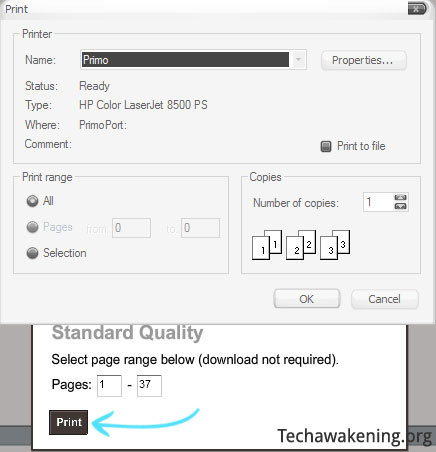
6. Now you need to select primo as name of your printer. And click OK.
7. In the PrimoPDF window that comes up, click create PDF then select a location and save it.
*Note: Above trick is not guaranteed to work against all documents though.
No comments:
Post a Comment